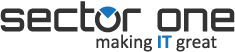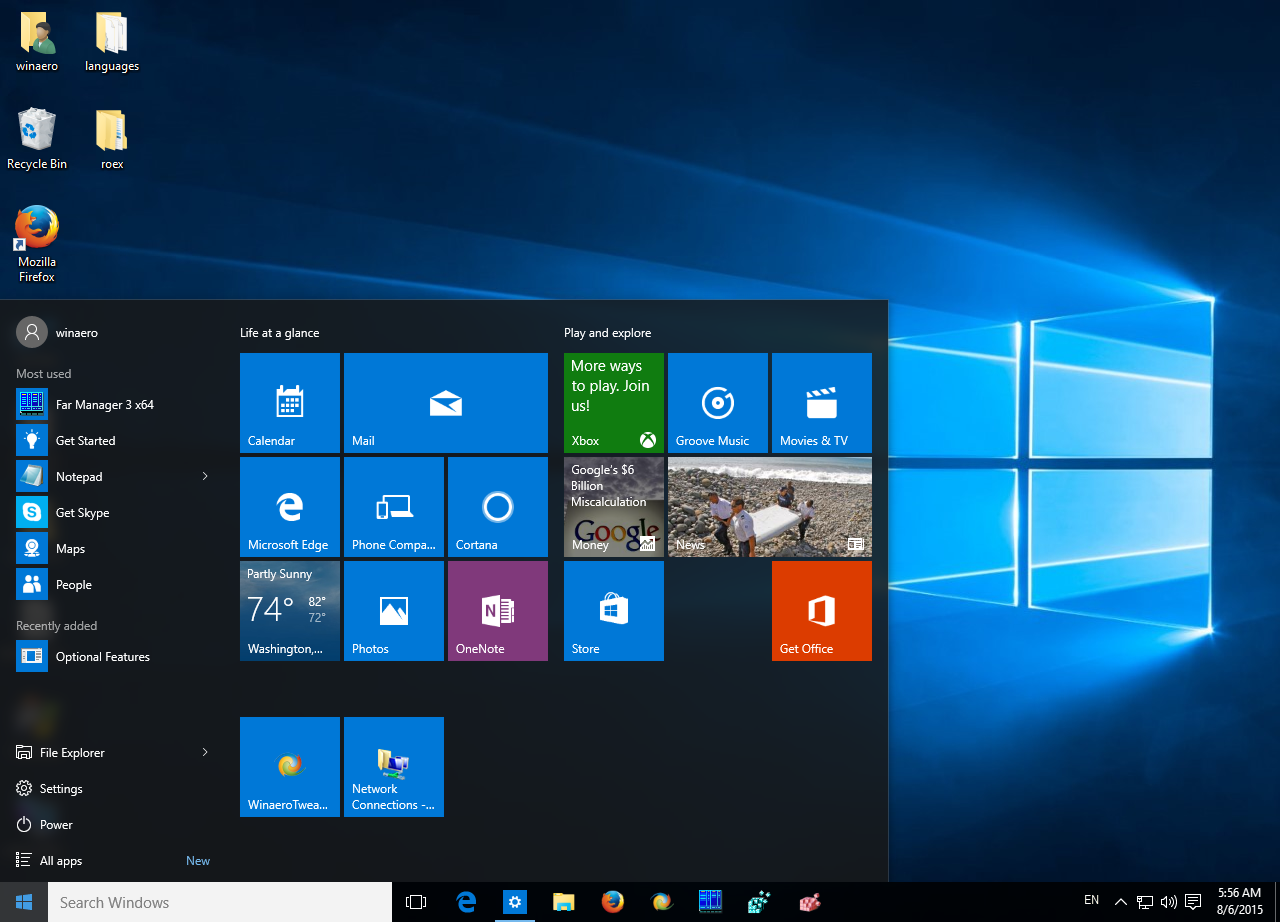Send automatic out-of-office replies from Outlook 2013 or Outlook 2016 for Windows whenever you want to let people who send you email know that you won’t be responding to their messages right away.
- Click File > Automatic Replies.
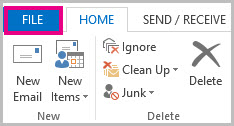
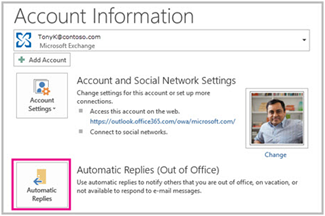
2. In the Automatic Replies box, select Send automatic replies.
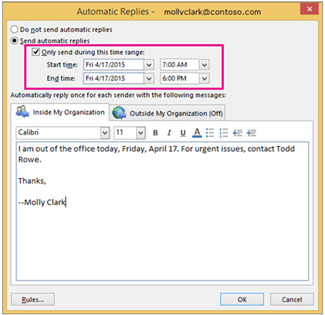
3. On the Inside My Organization tab, type the response that you want to send to teammates or colleagues while you are out of the office.
4. On the Outside My Organization tab, check the Auto-reply to people outside my organization box, and then type the response you want to send while you are out of the office. Select whether you want replies sent to My contacts only or to Anyone outside my organization who sends you messages.
That’s it! You are all set. If you have any questions, feel free to give us call, we’d be glad to help.